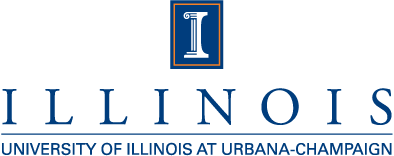Note:
Note: For printing purposes, you can
SHOW
ALL or
HIDE
ALL instructions.
Implementation
This document shows you how to deploy a very simple Axis-based web service
and how to connect to it with a simple Java application. We asssume the use
of
Java 1.5 and
Axis 1.2.1, but other versions may
work as well. We would appreciate hearing from people who have had success
with different versions of software.
Web Service / Server-Side Setup
Quick link: SampleService.jws (web
service)
Here we give instructions for installing the server-side software. We will
be using
Tomcat as our Web Services
(WS) server. Tomcat requires
Java. We
will be using
Axis as the
SOAP implementation, but you should be
able to deploy other web services and still use the approaches in the sample
code files given below.
In each step below, a 'general' instruction is given first, followed by a
link for specific instructions. These specific instructions
are initially hidden and can be viewed by clicking on the appropriate link.
Note: For printing purposes, you can
SHOW ALL or
HIDE ALL the Server-Side
specific instructions.
- Install and configure Tomcat to work with Proxy Certificates.
Tomcat does not, by default, accept proxy certificates. So you need
to download some special software and configure Tomcat appropriately.
Detailed instructions can be found on this page.
- Configure Tomcat to perform delgation of GSI credentials.
In the $CATALINA_HOME/conf/server.xml file, change the
mode="ssl" entry to mode="gsi".
Detailed Instructions...
When you configured Tomcat to work with proxy certificates in the previous
step, you specified
mode="ssl" in the new
<Connector
...> section of the
$CATALINA_HOME/conf/server.xml file.
This allowed you to connect to the Tomcat server with Internet Explorer via
"
https://...:8443/". However, with this method you do not
delegate the credential from the client to the server. You would
delegate a (proxy) credential from a client to a server when you want the
server to act on behalf of the client, e.g. submitting a
GRAM job. In order to get
delegation of credentials working, you need to change the
mode
option to be
mode="gsi".
When set to this configuration, the credential is delegated from client to
server via a TLS (transport layer security) mechanism. This happens by
performing an additional handshake just after the standard SSL handshake.
This means that once Tomcat is configured for GSI security, you MUST connect
to the server via "
httpg://...:8443/". If you attempt to connect
with
https, the service will "hang" since it is expecting the
additional GSI handshake after the SSL handshake, but the standard
https SSL connection does not provide it.
- Install Axis into Tomcat.
The sample web service we will be using is a JWS endpoint, which is
basically a .java file renamed to .jws. This is a very simple deployment
mechanism which relies on Axis being installed in Tomcat.
Detailed Instructions...
First, you need to
download Axis
1.2.1. You will want to get the "
axis-bin-1_2_1.tar.gz"
file since you don't need the source code. Unzip/untar this file to
anywhere you like. We won't be referencing the directory after this step.
We only need to copy a few files to our Tomcat installation. The files are
extracted to a directory named "
axis-1_2_1". Issue the following
command to copy one Axis subdirectory to Tomcat:
cp -R axis-1_2_1/webapps/axis $CATALINA_HOME/webapps
Note that you may need root access to copy the files from Axis to Tomcat.
More information on installing Axis into Tomcat can be found in the
Axis
documentation.
- Install the sample web service.
Detailed Instructions...
A very simple JWS-endpoint-based web service was written by
Jarek Gawor, one of the
CoG Kit developers
responsible for adding proxy certificate support to Tomcat. Download this
SampleService.jws file and copy it to the
"
$CATALINA_HOME/webapps/axis/" directory. For the purposes of this
sample application, no other configuration is required. However, the code
in the
setMessageContextProperties() method in that file must be
copied to
your web service so as to set the GSI properties for the
message context.
- Finally, restart the Tomcat server.
Detailed Instructions...
If the Tomcat server is running, you can run the following commands to
"restart" the server:
> shutdown.sh ; startup.sh
Using CATALINA_BASE: /usr/tomcat/apache-tomcat-5.5.17
Using CATALINA_HOME: /usr/tomcat/apache-tomcat-5.5.17
Using CATALINA_TMPDIR: /usr/tomcat/apache-tomcat-5.5.17/temp
Using JRE_HOME: /usr/java/jdk1.5.0_06
Using CATALINA_BASE: /usr/tomcat/apache-tomcat-5.5.17
Using CATALINA_HOME: /usr/tomcat/apache-tomcat-5.5.17
Using CATALINA_TMPDIR: /usr/tomcat/apache-tomcat-5.5.17/temp
Using JRE_HOME: /usr/java/jdk1.5.0_06
If the server isn't running, you may see error messages like this after the
first set of four lines (above):
Mar 10, 2006 2:59:54 PM org.apache.catalina.startup.Catalina stopServer
SEVERE: Catalina.stop:
java.net.ConnectException: Connection refused
at java.net.PlainSocketImpl.socketConnect(Native Method)
at java.net.PlainSocketImpl.doConnect(PlainSocketImpl.java:333)
at java.net.PlainSocketImpl.connectToAddress(PlainSocketImpl.java:195)
at java.net.PlainSocketImpl.connect(PlainSocketImpl.java:182)
at java.net.SocksSocketImpl.connect(SocksSocketImpl.java:366)
at java.net.Socket.connect(Socket.java:507)
at java.net.Socket.connect(Socket.java:457)
at java.net.Socket.<init>(Socket.java:365)
at java.net.Socket.<init>(Socket.java:178)
at org.apache.catalina.startup.Catalina.stopServer(Catalina.java:394)
at sun.reflect.NativeMethodAccessorImpl.invoke0(Native Method)
at sun.reflect.NativeMethodAccessorImpl.invoke(NativeMethodAccessorImpl.java:39)
at sun.reflect.DelegatingMethodAccessorImpl.invoke(DelegatingMethodAccessorImpl.java:25)
at java.lang.reflect.Method.invoke(Method.java:585)
at org.apache.catalina.startup.Bootstrap.stopServer(Bootstrap.java:324)
at org.apache.catalina.startup.Bootstrap.main(Bootstrap.java:415)
Don't worry about it. It's just Java's way of saying that there was nothing
to shut down. You may also notice that there isn't a lot of output when
starting up. That's because all output (other than the 4 lines above) is
written to files in the
$CATALINA_HOME/logs/ directory. It's a good
practice when first configuring Tomcat to look at the contents of
$CATALINA_HOME/logs/catalina.out to make sure that there are no
error messages when starting up. One way to do this is to change your
"restart" command to something like this:
shutdown.sh ; startup.sh ; tail -f $CATALINA_HOME/logs/catalina.out
The
tail -f command will "follow" the output of the
catalina.out file as it is being written.
Note that once you have set up Tomcat using the method shown above, you will
no longer be able to access the
https port using
Internet Explorer. This is due to the
configuration change in
$CATALINA_HOME/conf/server.xml where you
set
mode="gsi". This configuration requires that
httpg be
used for the SSL port, and since Internet Explorer does not see
httpg as a valid connection protocol, all connections will need to
be made with Java clients such as the one shown below.
Client-Side Setup
Quick link: SampleClient.java (Java
client)
Now that you have your web service set up and running, you'll probably want
to test it out. While the server-side .jws file was rather simple, the
client-side .java file is a little more complex because of all the
initialization required to connect to a web service.
In each step below, a 'general' instruction is given first, followed by a
link for specific instructions. These specific instructions
are initially hidden and can be viewed by clicking on the appropriate link.
Note: For printing purposes, you can
SHOW ALL or
HIDE ALL the Client-Side
specific instructions.
- Download the sample client Java code.
Detailed Instructions...
Download this
SampleClient.java and save it
whereever you want. If you edit the file, you will notice that quite a few
special jar libraries are required to compile and run the application. If
the client is on the same machine as the Tomcat server, then you have all
the libraries you need. However, let's assume instead that you are on a
separate machine and have not downloaded all of the required jar libraries.
- Download Globus/CoG Kit libraries.
All of the jars needed for compilation and execution of the sample client
code can be found in the cvs distribution of Globus (which itself is based
on the cvs distribution of the CoG Kit). If you had previously
downloaded these globus cvs files, you
don't need to download them again. But, if those files were downloaded for
the Tomcat server and you are running the client on a different machine, you
will need to download them for the client machine.
Detailed Instructions...
You need to have
cvs installed to get the Globus libraries.
If you don't have it installed, you can use yum as "
yum install
cvs". Then run the following commands:
> cd /tmp
> cvs -d:pserver:anonymous@cvs.globus.org:/home/globdev/CVS/globus-packages login
Logging in to :pserver:anonymous@cvs.globus.org:2401/home/globdev/CVS/globus-packages
CVS password: (here, type <ENTER> for an empty password)
> cvs -d:pserver:anonymous@cvs.globus.org:/home/globdev/CVS/globus-packages \
co wsrf/java/common/source/lib
cvs checkout: Updating wsrf/java/common/source/lib
U wsrf/java/common/source/lib/LICENSE-DOM.html
... and a bunch of other files ...
For the sake of brevity in the following instructions, let's set an
environment variable
$COG_LIB to reference the directory of jars
you just downloaded. In the
bash shell, the command is:
export COG_LIB=/tmp/wsrf/java/common/source/lib
- Set the Java CLASSPATH to include the Globus/CoG Kit libraries.
Detailed Instructions...
For compiling the
SampleClient.java code,
your Java CLASSPATH must include the following libraries:
- axis.jar
- cog-axis.jar
- cog-jglobus.jar
- jaxrpc.jar
- log4j.jar
For the purposes of executing the sample client, you Java CLASSPATH must
include the following
additional libraries:
- cog-url.jar
- commons-discovery.jar
- commons-logging.jar
- cryptix32.jar
- cryptix-asn1.jar
- jce-jdk13-131.jar
- puretls.jar
- saaj.jar
- wsdl4j.jar
Note that if you already have any of the above in your current CLASSPATH,
it's probably not necessary to include these specific versions. If you
experience problems with a different version of a particular jar, then you
should use the appropriate file from the globus cvs library you downloaded
above.
While you can specify Java's CLASSPATH when compiling or running by
using the "
-classpath" command line option, it's probably
simpler to set your CLASSPATH variable to include all jar files for both
compilation and execution. In the
bash shell, you can use the
following command to set your CLASSPATH to use these jars:
> export COG_LIB=/tmp/wsrf/java/common/source/lib ; \
export CLASSPATH=.:\
$COG_LIB/axis.jar:\
$COG_LIB/cog-axis.jar:\
$COG_LIB/cog-jglobus.jar:\
$COG_LIB/cog-url.jar:\
$COG_LIB/commons-discovery-0.2.jar:\
$COG_LIB/commons-logging-1.0.4.jar:\
$COG_LIB/cryptix32.jar:\
$COG_LIB/cryptix-asn1.jar:\
$COG_LIB/jaxrpc.jar:\
$COG_LIB/jce-jdk13-131.jar:\
$COG_LIB/log4j-1.2.13.jar:\
$COG_LIB/puretls.jar:\
$COG_LIB/saaj.jar:\
$COG_LIB/wsdl4j.jar:\
$CLASSPATH
- Compile and execute the sample client.
Detailed Instructions...
With your CLASSPATH set as shown in the previous step, you compile the
.java source code file with the following command:
javac SampleClient.java
This will generate a
SampleClient.class file in the same directory.
To execute the program, type the following command:
java SampleClient -?
This will show the help text of the program and tell you the various command
line options available to you. As you are connecting to the web service
using a proxy certificate, you need to have a proxy certificate available to
you. The sample client can read the proxy certificate either from a local
file or from a MyProxy server. If you don't have a local proxy certificate
file, you can
generate
one yourself. For information on using a MyProxy server, consult the
main MyProxy documentation.
Note that when connecting to the web service with your proxy certificate,
the Tomcat server will do client authentication. To have this work
correctly, you need to have your "
$HOME/.globus/cog.properties"
file configured correctly. Here's an example:
# /home/msmith/.globus/cog.properties
# Java CoG Kit Configuration File
# Mon March 23 11:21:30 CST 2006
usercert=/home/msmith/.globus/usercert.pem
userkey=/home/msmith/.globus/userkey.pem
cacert=/home/msmith/.globus/certificates/4a6cd8b1.0
proxy=/tmp/x509up_u_msmith
ip=141.142.220.20
Once everything is configured and compiled, you would see the following
output from the program, assuming you read the proxy certificate from a
local file:
> java SampleClient httpg://testing.ncsa.uiuc.edu:8443/axis/SampleService.jws
[main] INFO SampleClient - Getting proxy certificate from Local File.
[main] INFO SampleClient - Local proxy file name = /tmp/x509up_u_msmith
[main] INFO SampleClient - Web service URL = httpg://testing.ncsa.uiuc.edu:8443/axis/SampleService.jws
[main] INFO SampleClient - Got Proxy DN = /C=US/O=NCSA/CN=Mike Smith
Sending message "Testing..." to Web Service
Web Service Response : User '/C=US/O=NCSA/CN=Mike Smith' authorized locally
as 'null' with Tomcat4 credential of 'null' and Tomcat 5 credential of
'org.globus.gsi.gssapi.GlobusGSSCredentialImpl@190a0d6' sent the text
'Testing...'
>
 Note: For printing purposes, you can SHOW
ALL or HIDE
ALL instructions.
Note: For printing purposes, you can SHOW
ALL or HIDE
ALL instructions.